|
So you have a Daytona USA 2 arcade cabinet near
your home and want to play it, the right way. No sweat.
Here's a basic starting line to the game so that you get ready
for what you're going to play.
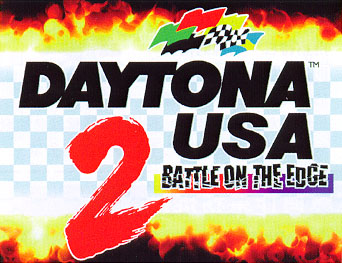 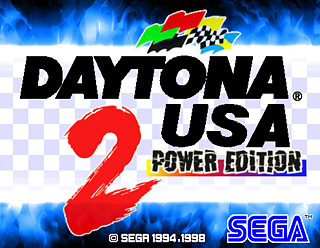
First things first. Before inserting any coin,
you can watch the demo anouncement of the game. In this demo, a
small presentation of the game will be shown. The records
present in the arcade machine will be announced and also a
quick preview on how to do a slide with the
car will be shown. This last information is CRUCIAL
for starting players, since it shows how to do cornering
correctly.
Here's the how to:
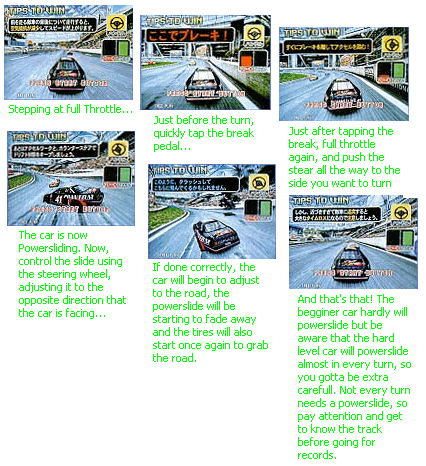
Now that you know how to powerslide the car
correctly, it's just a matter of practice until you reach
perfection and control the car correctly, even in the hard
mode. Moving on, after getting this brief demo, you ready. Just
insert a coin or two. If the arcade is connected to other one
in link mode, you'll have to wait a little time for other
entries, but you can speed up this process by tapping the start
button repeatedly.
Next, comes the course selection
screen. Use the sterring wheel to highlight the course you
want to play and step on the gas pedal to confirm the
selection. Beginner, Advanced or Expert level course. In Power
Edition, you'll also have the option of the Challenge level
course. In this course, you'll play all three tracks linked
together. Only one lap though.
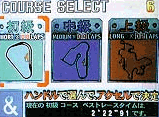 
Now it's time to choose the car. Beginner,
Normal or Hard level car. In Power Edition, you'll also
have the option of the Hornet Classic car. Select the
transmission type, Automatic (AT) or Manual (MT).
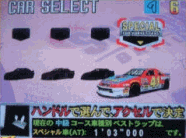
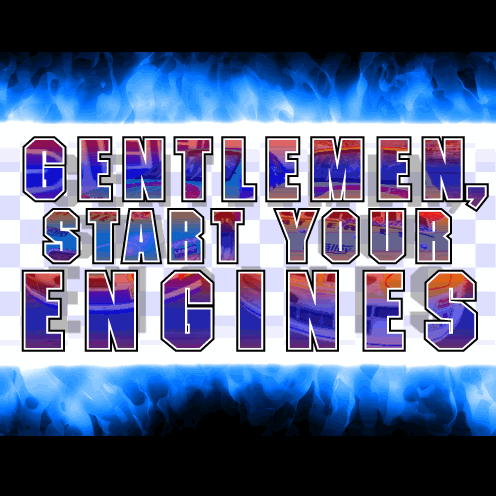
Now with the car on screen and the race
starting, you can select your view mode with the view change
buttons. These are called the VR modes. Created and used
initially in the game Virtua Racing.
You can select four (4) different default views. There
are three (3) additional views that you can also
select. How? Secret!

During the starting race countdown, step on the brake
pedal firmly deep down and control the gas pedal, keeping
the REV meter around 7. Keep attention, and just after the
announcer say GO, release the brake and you'll get a rocket
start. Didn't make it? No problem! Next time, adjust the time
between the GO and the release of the brake. Keep trying and
you'll get it.
|